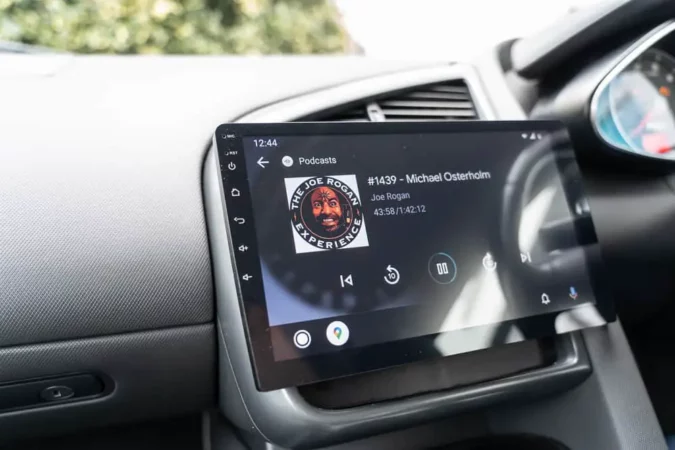- Disable Apple CarPlay on Your iPhone
- Turn Off Apple CarPlay in Your Vehicle
- What to Do If You Can’t Find the Option
- Tips for Turning Off Apple CarPlay
- Unpair Your iPhone from Apple CarPlay
- Benefits of Turning off Apple CarPlay
- When You Can’t Turn off Apple CarPlay
- Don’t Accidentally Activate Apple CarPlay
- Q&A
How to Disable Apple CarPlay on Your iPhone
If you have an iPhone and would like to disable Apple CarPlay (if you have an Android device instead, do check out our guide on how to use Android Auto), there are a few steps you can take.
- First, open the Settings app on your iPhone. Then, select General and scroll down to CarPlay. Tap on it and you will see a list of all the vehicles that are compatible with it. Select the vehicle that you want to disable from this list.
- Next, tap on the “Forget This Vehicle” option at the bottom of the screen. This will remove any connection between your iPhone and that particular vehicle’s Apple CarPlay system. You may be asked to confirm this action; if so, tap “Forget Vehicle” again to confirm it.
- Once this is done, your iPhone will no longer be connected to that particular vehicle’s Apple CarPlay system and it will no longer appear in your list of available vehicles when using CarPlay in other cars or trucks. You can repeat these steps for any other vehicles that you wish to disconnect from your iPhone’s Apple CarPlay system as well.
How to Turn Off Apple CarPlay in Your Vehicle
If you have it installed in your vehicle (or are considering an aftermarket Apple CarPlay install), you may want to turn it off at times. Turning off Apple CarPlay is a simple process that can be done in just a few steps.
- First, locate the Settings icon on your car’s dashboard display. This will usually be located near the bottom of the screen and will look like a gear or cog wheel. Once you have located this icon, select it to open up the Settings menu.
- Next, scroll down until you find the option for “CarPlay” and select it. This will bring up a list of all available CarPlay options for your vehicle. Find the option labeled “Disable CarPlay” and select it to turn off Apple CarPlay in your vehicle.
- Once disabled, it will no longer appear on your car’s dashboard display until you re-enable it again from within the Settings menu. You can also use this same method to enable or disable other features such as Bluetooth connectivity or Wi-Fi hotspot access (if you want to learn more, you can check out our guide on how does car WiFi work) if they are available on your vehicle’s system as well.
What to Do If You Can’t Find the Option to Turn Off Apple CarPlay
If you are unable to find the option to turn off Apple CarPlay, there are a few steps you can take to troubleshoot the issue.
- First, make sure that your vehicle is compatible with it. If it is not, then you will not be able to use this feature. You can check your vehicle’s compatibility by visiting Apple’s website and searching for your car model and year.
- Second, if your car is compatible with it but you still cannot find the option to turn it off, try restarting both your iPhone and car infotainment system. This may help reset any settings that may have been changed inadvertently or due to a software update.
- Third, if restarting does not work, and if your Apple CarPlay is not working, try disconnecting and reconnecting the USB cable between your iPhone and the car infotainment system. This should reset any settings related to Apple CarPlay on both devices.
- Finally, if none of these steps work then contact either Apple or the manufacturer of your vehicle for further assistance in resolving this issue.
Troubleshooting Tips for Turning Off Apple CarPlay
Apple CarPlay is a great way to stay connected while driving, but sometimes it can be difficult to turn off. If you are having trouble turning off Apple CarPlay, here are some troubleshooting tips that may help:
1. Check your car’s settings: Many cars have a setting that allows you to disable it. Check your car’s settings menu and see if there is an option for disabling the feature.
2. Disconnect your phone from the car: If you have connected your phone to the car via Bluetooth or USB cable, try disconnecting it and then restarting the vehicle. This may help reset the system and allow you to turn off Apple CarPlay.
3. Reset all settings on your iPhone: If none of these steps work, try resetting all of the settings on your iPhone by going into Settings > General > Reset > Reset All Settings and then restarting both devices (your phone and car). This should reset any connection issues between them and allow you to turn off Apple CarPlay successfully.
4. Contact Apple Support: If none of these steps work, contact Apple Support for further assistance with turning off Apple CarPlay in your vehicle
How to Unpair Your iPhone from Apple CarPlay
If you have been using it with your iPhone, you may want to unpair the two devices at some point. Unpairing your iPhone from it is a simple process that can be completed in just a few steps.
To begin, open the Settings app on your iPhone and select “General”. Scroll down and tap “CarPlay”. You will see a list of all the vehicles that are currently paired with your device. Select the vehicle you wish to unpair from and tap “Forget This Car” at the bottom of the screen.
Your iPhone will now be disconnected from Apple CarPlay in that vehicle, but it will remain connected to any other vehicles it is paired with. If you wish to disconnect all vehicles, simply repeat this process for each one until they are all removed from your device’s list of connected cars.
Once complete, you can easily reconnect your iPhone to any compatible vehicle whenever desired by following these same steps in reverse order: open Settings > General > CarPlay > select car > Connect To Vehicle.
Understanding the Benefits of Turning off Apple CarPlay
Apple CarPlay is a feature that allows drivers to access their iPhone’s features while driving. It provides access to music, navigation, messaging, and other apps on the car’s dashboard display. While this feature can be convenient for some drivers, there are several benefits to turning off Apple CarPlay.
- One of the main advantages of disabling it is improved safety. When using this feature, drivers may be tempted to use their phones while driving instead of focusing on the road ahead. This can lead to distracted driving and increase the risk of an accident or injury. By turning off Apple CarPlay, drivers can avoid these risks and stay focused on the task at hand: driving safely.
- Another benefit of disabling it is the increased battery life for both your car and your phone. The constant connection between your phone and car drains both batteries faster than normal usage would alone. Turning off this feature will help conserve battery power in both devices so they last longer throughout the day or during long trips without needing a charge as often as before.
- Finally, turning off Apple CarPlay also helps protect personal data from being accessed by third parties through Bluetooth connections (unless the Bluetooth in your car is not working) or other means when connected with a vehicle’s infotainment system. By disabling this feature you can ensure that any sensitive information stored on your device remains secure while you are out on the road or parked in public areas where others may have access to it if left enabled unintentionally or unknowingly by someone else who has access to your vehicle’s infotainment system settings menu options.
In conclusion, there are several benefits associated with turning off Apple CarPlay including improved safety when behind the wheel; increased battery life for both devices; and enhanced security for personal data stored on one’s device when connected to a vehicle’s infotainment system settings menu options.
Taking these factors into consideration will help ensure that you get maximum value out of using this technology without compromising safety or security in any way whatsoever.
Exploring Alternatives When You Can’t Turn off Apple CarPlay
If you are unable to turn off Apple CarPlay, there are a few alternatives that you can explore.
- One option is to use a third-party app such as CarBridge. This app allows you to customize your CarPlay experience by allowing access to non-Apple apps and features on your car’s display. It also allows for the integration of third-party navigation apps, music streaming services, and other applications that may not be available through it.
- Another alternative is to use an aftermarket head unit or receiver with Android Auto compatibility. This will allow you to access many of the same features as Apple CarPlay but with an Android interface instead of iOS. You can also connect your phone via Bluetooth or USB cable for hands-free calling and audio streaming capabilities.
- Finally, if none of these options appeal to you, then it may be time for an upgrade in-vehicle technology altogether. Many new cars come equipped with built-in infotainment systems that offer more advanced features than those available through it or Android Auto alone.
These systems often include voice control capabilities, navigation systems, and even wireless charging pads for compatible devices like smartphones and tablets.
Tips for Making Sure You Don’t Accidentally Activate Apple CarPlay
1. Make sure you are familiar with the controls of your car and how to access the infotainment system. Knowing how to access the system will help you avoid accidentally activating it.
2. Check your car’s settings and make sure that it is not set as the default option for your infotainment system. This will help prevent it from automatically launching when you start up your vehicle.
3. If possible, disable any voice commands that may be associated with activating it in order to avoid accidental activation through voice commands or gestures while driving.
4. Be aware of any buttons or knobs on your dashboard that may be used to activate it, such as a dedicated button or knob for this purpose, and make sure not to press them accidentally while driving or adjusting other settings in the car’s infotainment system.
5. If you have an iPhone connected via Bluetooth, make sure it is disconnected before starting up your vehicle to avoid accidental activation of Apple CarPlay through a Bluetooth connection between the phone and the car’s infotainment system
Q&A
1. How do I turn off Apple CarPlay?
To turn off Apple CarPlay, open the Settings app on your iPhone and tap General > CarPlay. Then, select your car from the list of available vehicles and tap the toggle switch next to “Allow CarPlay” to disable it.
2. Can I still use my iPhone while Apple CarPlay is turned off?
Yes, you can still use your iPhone while Apple CarPlay is turned off. You will not be able to access any of the features that are available through Apple CarPlay when it is disabled, however, you can still make calls, send messages and access other apps on your phone as normal.
3. Does turning off Apple CarPlay affect my car’s audio system?
No, turning off Apple CarPlay does not affect your car’s audio system in any way; all audio settings will remain unchanged when disabling this feature.
4. Is there a way to quickly turn on/off AppleCarPlay without going into settings?
Yes, some cars have a dedicated button or shortcut that allows you to quickly enable or disable this feature without having to go into settings each time; check with your vehicle manufacturer for more information about how this works in their specific model of car.
5. What happens if I forget to turn off my phone before driving away with it connected via Bluetooth?
If you forget to disconnect your phone from Bluetooth before driving away with it connected then you may experience interference with other devices such as radios or navigation systems in the vehicle due to signal interference caused by having two Bluetooth connections active at once (one from the phone and one from the car). To avoid this issue always remember to disconnect any phones before driving away.
6. Does turning off Apple CarPlay also stop me from receiving notifications on my dashboard display?
Yes, when disabling Apple CarPlay all notifications will no longer appear on your dashboard display as they are only accessible through apple’s software interface which is disabled when turning this feature off.
7. Can I still use Siri while using Apple CarPlay?
No, Siri cannot be used while using Apple CarPlay since its functionality relies upon being connected directly through Bluetooth. If you wish to use Siri, simply disconnect the Bluetooth connection between the device and the vehicle.
8. Will disabling Apple CarPlay cause any issues with other apps installed in my vehicle?
No, disabling Apple CarPlay should not cause any issues with other apps installed in your vehicle since these are independent of each other.